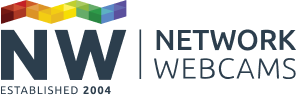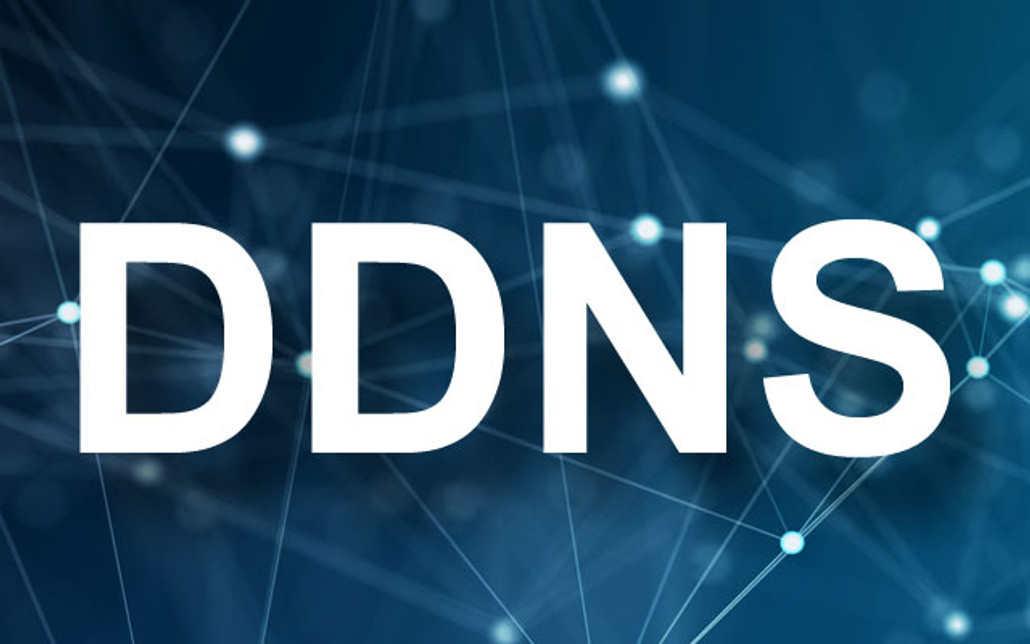Note: NW no longer recommends the use of dynamic DNS for IP cameras as this may be associated with insecure port forwarding. Modern IP cameras typically come with secure methods of remote access.
When you install a new IP camera it is most likely that you're going to want to view it from outside of the network on which it's installed - your local network. To do this you need two things:
- You need to know your external IP, or Wide Area Network (WAN) address
- You need 'port forwarding', or Network Address Translation (NAT) rules active on your router
Why does it have to be so complicated?
It doesn't. Your WAN, external, or public IP address (all terms for the same thing) is the internet protocol number which links your broadband router or modem to the Internet. It is the gateway through which all network traffic exits, or crucially in this case, enters your network. You need to know this address to be able to connect back into your camera.
You can very quickly discover what this address is with a quick visit to any site which can display your WAN IP such as www.mycamip.com. Once you know this address, the fun really starts!
It's a safe bet that unless you know you have a static IP address, you'll have a dynamic WAN IP - one that changes on a regular basis, perhaps even each day. This clearly makes it difficult to connect to your camera conveniently when you're away since you need to be at your actual local network to determine what your external IP address is. Sheesh...
And the answer is...
You could simply ask your ISP to assign you a static IP address, but this is not always possible. The answer lies with Dynamic DNS (DDNS).
DDNS is a fancy way of saying that an IP address (like 217.145.34.55) is translated to an easy-to-remember domain, or hostname like mynewwebcam.viewnetcam.com each time it changes. The DDNS system knows that the new IP needs to be assigned to the hostname.
Here you have another choice: do you use the DDNS service built into the camera (if supported), or use a third-party DDNS service such as DynDNS or NO-IP. Our preference is for DynDNS (we like to call them din-dins...), but some of the others are just as reliable.
The downside with DDNS services is that whenever the WAN IP address changes the DDNS service must be notified. This is either done automatically by the camera or perhaps the router supports DDNS. A third option is to run a DDNS client on a PC which can update the service. In all likelihood, the router will support DDNS if the camera does not.
DDNS automagically by camera
Some IP cameras already have DDNS services installed, often provided by the manufacturer themselves. In particular, Panasonic provides their Viewnetcam.com service and Axis their Axiscam.net service. Both services work in the same way. The camera watches for WAN IP address changes and notifies the DDNS service of the new IP address. On-camera DDNS is often the most reliable way to ensure a permanent connection to your camera.
More complication. Or is it?
Once your DDNS service is in operation the last step is to ensure that when you access your WAN address it is the camera you see and not something else. You do this by setting up 'Port Forwarding' or 'Network Address Translation' rules on your router. These are names for essentially the same thing. You can find instructions for how to do this on your router at the helpful website www.portforward.com.
A further option is to place the camera's IP address in the DMZ for the router. Every broadband router or modem has a DMZ (short for Demilitarized Zone). Once in here your camera will receive any traffic entering the router from your WAN IP address. Whilst this is not a security risk with most cameras, it is worth noting that all ports and protocols are accessible in this way. It is always advisable to forward a single port number to your camera, rather than all ports.
Summary
Whilst DDNS setup seems complicated it's really not that involved. For the most part, the whole dirty process can be managed from the camera. Panasonic's Viewnetcam.com service in particular is very easy to use and highly reliable and is highly recommended. For the simplest operation, however, your router should support Universal Plug and Play (UPnP) since the camera will automatically set up the port forwarding rules for you (they're very clever).
Dynamic DNS has finally come of age and is not only ideal for the home user but is now suitable for business use as well. We use it and so should you.
Should you need a remote access solution for your IP camera, please get in touch. We will be glad to help you.