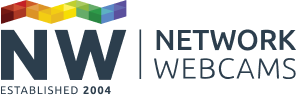As the market leader in video management software, Milestone XProtect is packed with features to manage your security surveillance. While this is great once the system is set up, it does mean you need to think about your setup before installation so you can get the most out of your software.
So, how can this be done?
The hardware system should, ideally, be designed around your actual requirements. This includes the number of cameras, resolution, frame rate, retention period and number of clients viewing live.
For smaller systems or trials you'll probably want to put Milestone software on a machine you already have available. That's fine, though be aware of the possible issues this may cause and follow the steps below to ensure the hardware is set up as well as it can be.
Step 1 - check the software system requirements
It may seem like an obvious step, but checking your hardware is capable of running your new software is important. If you want to move the software at a later date, this can be done, but it isn’t ideal as you can’t import your footage to the new location. Milestone has specific and demanding video surveillance requirements and is best run on a specially-designed system dedicated to video surveillance.
Luckily checking isn’t a complicated process. Find the
minimum system requirements on the Milestone website for the version of the XProtect software you intend to install. This shows you which Windows operating systems you can install XProtect on, and what additional software components may be necessary.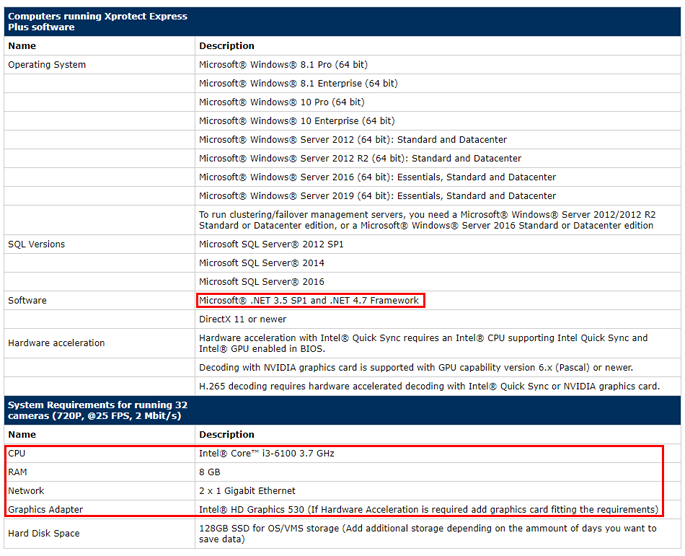
An example of system requirements taken on 19/6/19
Step 2 - hardware requirements
You will need a 64-bit operating system to run any product in the XProtect range. Check your hardware against the system requirements, particularly that the CPU, RAM, network and GPU are within spec.
Double-check the .net software on your installation machine. If you’ve got an older version of .net this will block you from installing XProtect. You can download the latest version from Microsoft or ask your IT department.
If you have a suitable graphics card (Nvidia) of a suitable CPU (with Quicksync) you can use hardware acceleration to increase performance and allow for a larger number of cameras.
For those with more than one PC or server available, you can consider a distributed installation. Your recordings can be handled by your most powerful machine with the largest storage and the administration/management can be handled by a less powerful machine with smaller storage.
Calculating what storage you will need is more tricky, as it depends on a number of factors. Here's a basic best guess/estimation:
Guideline storage estimates
| # cameras | Retention time | FPS | Resolution | Motion detection | Estimated requirement |
|---|---|---|---|---|---|
| 4 | 30 days | 8 | 1080p | 30% | 700GB and 8Mbps |
| 4 | 30 days | 24 | 1080p | 30% | 1.8TB and 18Mbps |
| 12 | 30 days | 8 | 1080p | 30% | 2.1TB and 22Mbps |
| 12 | 30 days | 24 | 1080p | 30% | 5TB and 52Mbps |
The table above is not an exact calculation. If you have high levels of motion in your scene or wish to record continually these figures will increase.
The table illustrates that the frame rate you choose is critical in determining how much storage you need. Higher frame rates are not always the best. The perceptual difference between 10fps and 25fps is minimal. The Milestone default of 8fps is fine in most scenarios and higher frame rates are typically only necessary to capture fast-moving subjects. See this frame rate comparison tool and choose the best frame rate for your needs.
Keep your software and recording drives separate, as this reduces risk and will increase recording performance (more cameras).
The recording drive could be a single disk or a RAID array. If you’re using a storage drive or volume, it should be set with a 64k cluster/block size. If you’re using RAID, use a strip size of 512k.
Ensure your storage drives are healthy and error-free and disable real-time virus-scanning on these drives. If that is not possible then use these best practice guidelines to exclude Milestone processes from scanning.
Final thoughts
As Milestone XProtect is a powerful system it’s worth spending a bit of time thinking through your requirements. By checking your hardware and working out what storage you need, you can ensure that your Milestone installation goes smoothly.