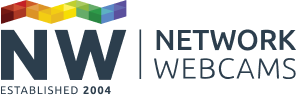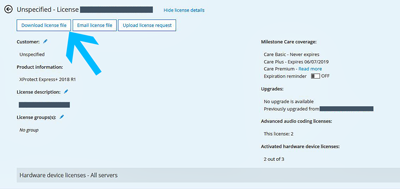Milestone XProtect is a great VMS platform and like any commercially-offered software, it is a paid-for product that has a licensing mechanism. In the case of XProtect, licensing can be done both online (with a connection to the Internet on the server with the software installed) or offline.
The process can seem complex but is actually quite simple. If you've bought your software through Network Webcams, we provide you with a guide to licensing along with your license key (or SLC - Software License Code - as Milestone calls it). This blog has been created to help you go through the registration process with ease.
There are a number of things that need to be in place before the XProtect software is installed. Let's go through the process.
License Types
There are several license types in the XProtect licensing system but this guide will only discuss the basic licenses you need to get you started. These are the Base license and the Device License.
A Base License is the Software License Code (SLC) and is the license you use when installing the software. This license is tied to a specific XProtect version and will change when upgrading to later versions. You will only ever have one Base License on the system.
A Device License is required for each hardware device you wish to add to your installation and these are typically purchased at the same time as the Base License. The Device Licenses are associated with the Base License and cannot be transferred to other Base Licenses. You can add Devices Licenses to your system at any time but will need to provide your SLC during the process so the licenses are associated correctly. You will require as many device licenses for your system as you have hardware devices you wish to use.
Licensing process
1. You receive your Software License Code (SLC)
When you buy Milestone XProtect licenses, you will receive you SLC for the system, and any device licenses purchased at that time are applied against that SLC. You will receive the software license code shortly after you purchase Milestone XProtect. All versions of XProtect require an SLC unless you are using the limited free version for evaluation.
2. Create a MyMilestone account
For a new installation the system will run for 30 days uninhibited without licence activation, Milestone calls this the grace period. However, if the licences are not activated before the 30 days have expired the system will stop functioning so activation is required. Activation can be done online or offline.
In order to access the software registration portal to activate your licenses, you'll need first to create a My Milestone account.
The My Milestone account also gives you access to useful information about the CarePlus program, access to knowledgebase articles, live chat for license-related issues and access to the support community forum as well as useful manuals and guides and the Milestone eLearning portal, which we highly recommend.
3. Accessing the Software Registration page
Log in to the Software Registration page with your My Milestone account using the following website:
https://online.milestonesys.com/
4. Register your SLC with the registration portal

When you are in the license registration portal you add your SLC, which registers and associates your license with your license registration account.
You will also be asked to enter the MAC address of the server you have installed the Milestone XProtect software. The simplest way of finding this information is through a command prompt. Click the ‘Start’ menu and search for ‘Command Prompt’. Open the tool and in the command prompt enter the following command ‘ipconfig /all’ then search for your network adapter. The MAC address is listed as the physical address.
Your account in the portal allows you to manage your license and see at all times what status it has, when your CarePlus expires, how many devices are associated with your SLC etc.
It's a good idea to add as many details about your installation as possible when requested in the registration process.
5. Download the 'initial .lic' file
The initial .lic file is the file that you will need when you install the product. Download this from the registration portal. You will need a new .lic each time you upgrade the software or if you need to use the offline licensing process.
6. Use the .lic file you downloaded to license the product as you install it
During the installation process, the XProtect software will ask you to browse to the .lic file. Once selected, the installation can continue.
If you decide to install the free or trial version you may not need a .lic key file. When you then need to properly license the product you can import your full license key file at a later date. A full license can be added to a trial version of Milestone at any time, without the need to reinstall the software.
7. Once you've added your devices, use the 'license online' facility to fully activate your license
For a new installation your system will run in a 30-day grace period. You must activate your licence with Milestone before the grace period expires otherwise your system will cease to function.
To activate your licence visit the licence information page in the Milestone Management Client (as shown above).
You can perform an online or offline activation, depending on Internet connectivity.
Online: If you have set up your My Milestone account and added your SLC to associate your Base Licence (as above steps 2-4) with your account then enter your login credentials. XProtect will verify your account details and activate your licence automatically online.
Offline: For servers with no connection to the Internet you can opt to activate your licence offline.
Select offline mode and download the licence request file (.lrq). Visit the Milestone Registration Portal and import your .lrq file using the ‘Upload Licence Request’.
Log into the Milestone Registration Page (as Step 3). Import your Licence Request file (.lrq) using the ‘Upload Licence Request’ option. You will be emailed the activated licence file (.lic).
In the Milestone Management Client choose the offline activation option again and choose to import the activated licence file (.lic) to activate your licence.
Upgrading
The upgrade process also requires licensing. If an upgrade is available there will be a message shown in the license registration portal.
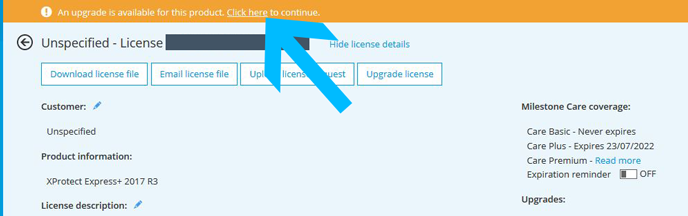
CarePlus
If you have CarePlus on your SLC you can upgrade to the latest version each time a new one is released. Milestone typically release a new version 3 times each year and each comes with bug fixes, new features, and cybersecurity patches and can be installed, generally, directly over the existing installation. In cases where a distributed installation method is used please consult us, or your supplier on how best to upgrade.