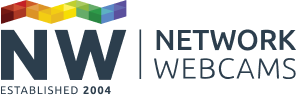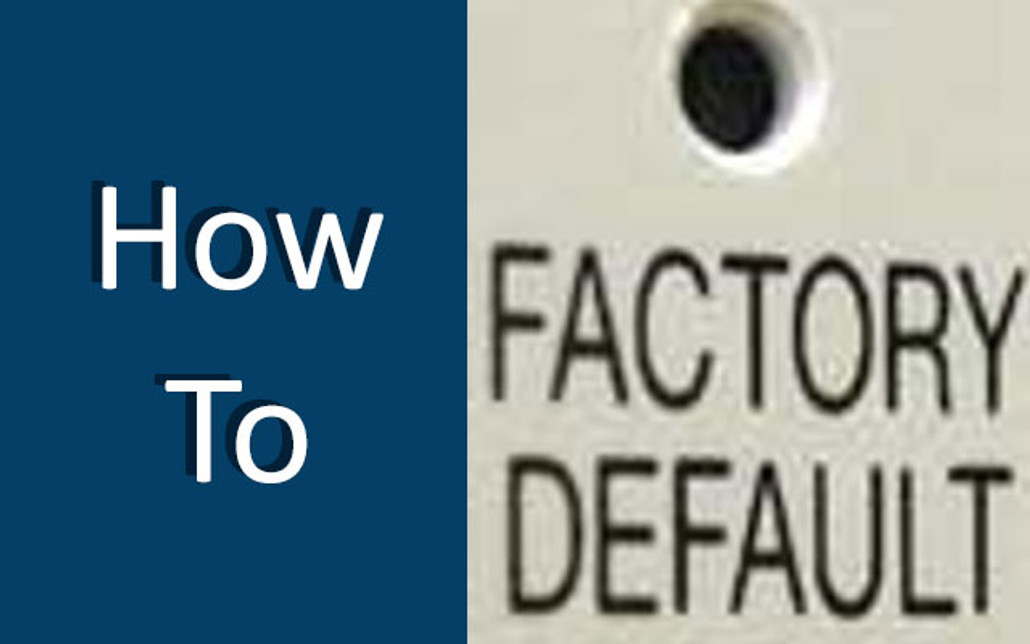This is a small guide which will help you reset your Panasonic BL-C1 or BL-C20 IP camera should you forget the password and find yourself unable to connect.
This guide will be suitable for the following cameras:
- Panasonic BL-C1 (discontinued)
- Panasonic BL-C20 (discontinued)
To perform a factory reset, do the following:
Step 1
Power on the camera.
Step 2
Using a paper clip or suitably pointed object, press the factory reset button and hold for 1 second. The reset button is situated on the side of the camera and clearly marked "FACTORY DEFAULT RESET".
Step 3
The LED on the front of the camera will flash red, then go off, then flash red a few times as it resets and reboots itself. Wait until it returns to a steady green.
Step 4
Your camera will be set back to factory defaults. To access the camera again you can either use the default IP address of 192.168.0.253 or access the camera using the setup software which came on the CDROM with the camera.
You will be asked to set a new administrator password when you first log back into the camera.
Additionally
If you only want to factory reset your camera to clear it back to defaults you can also do this from the camera's maintenance pages.
Click the 'Maintenance' tab along the top of the camera's page, and down the left-hand side click the menu option 'Reset to Factory Default'. You will see a screen giving a warning about resetting the camera. Click the 'Execute' button to return the camera to factory settings.
If you have any questions or feedback, please leave a comment below.